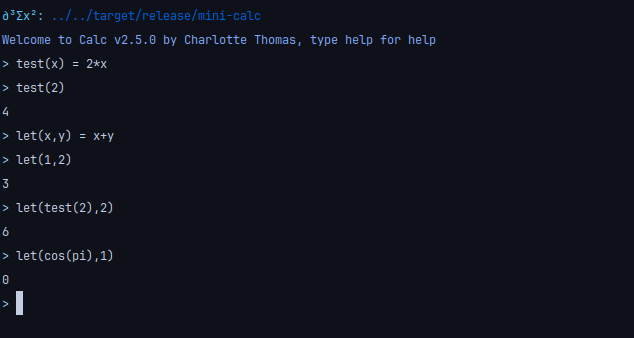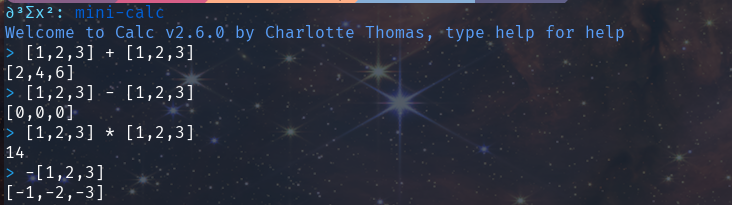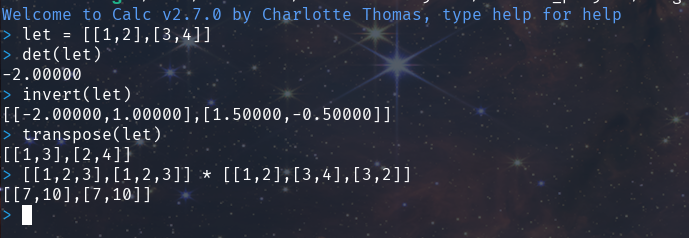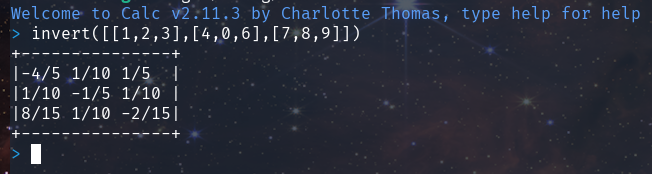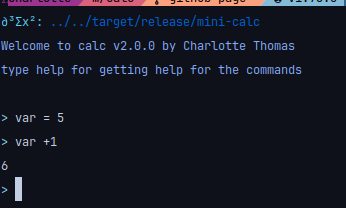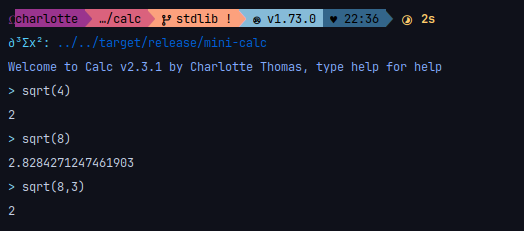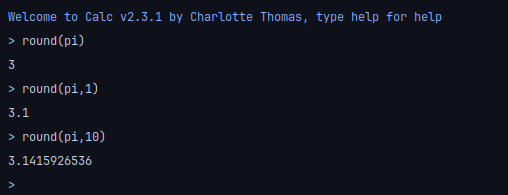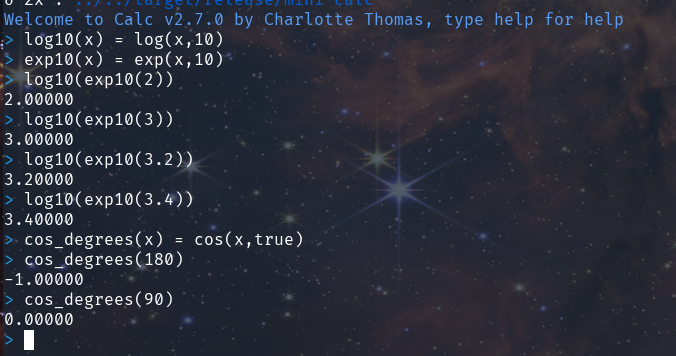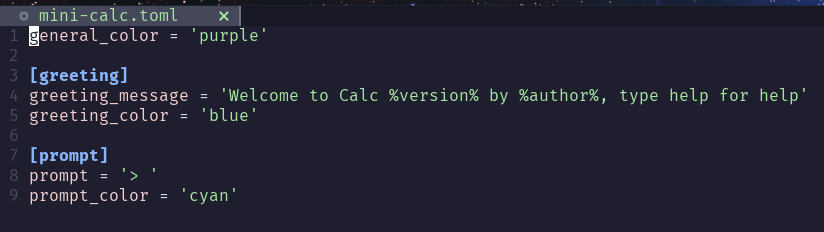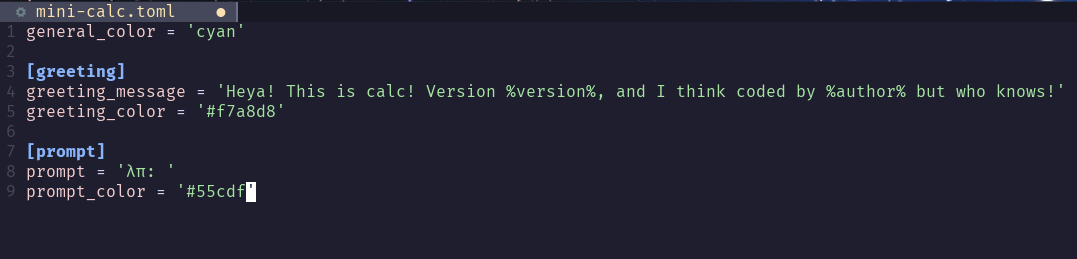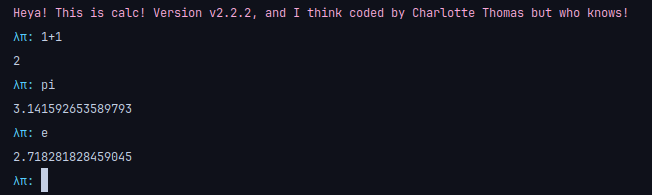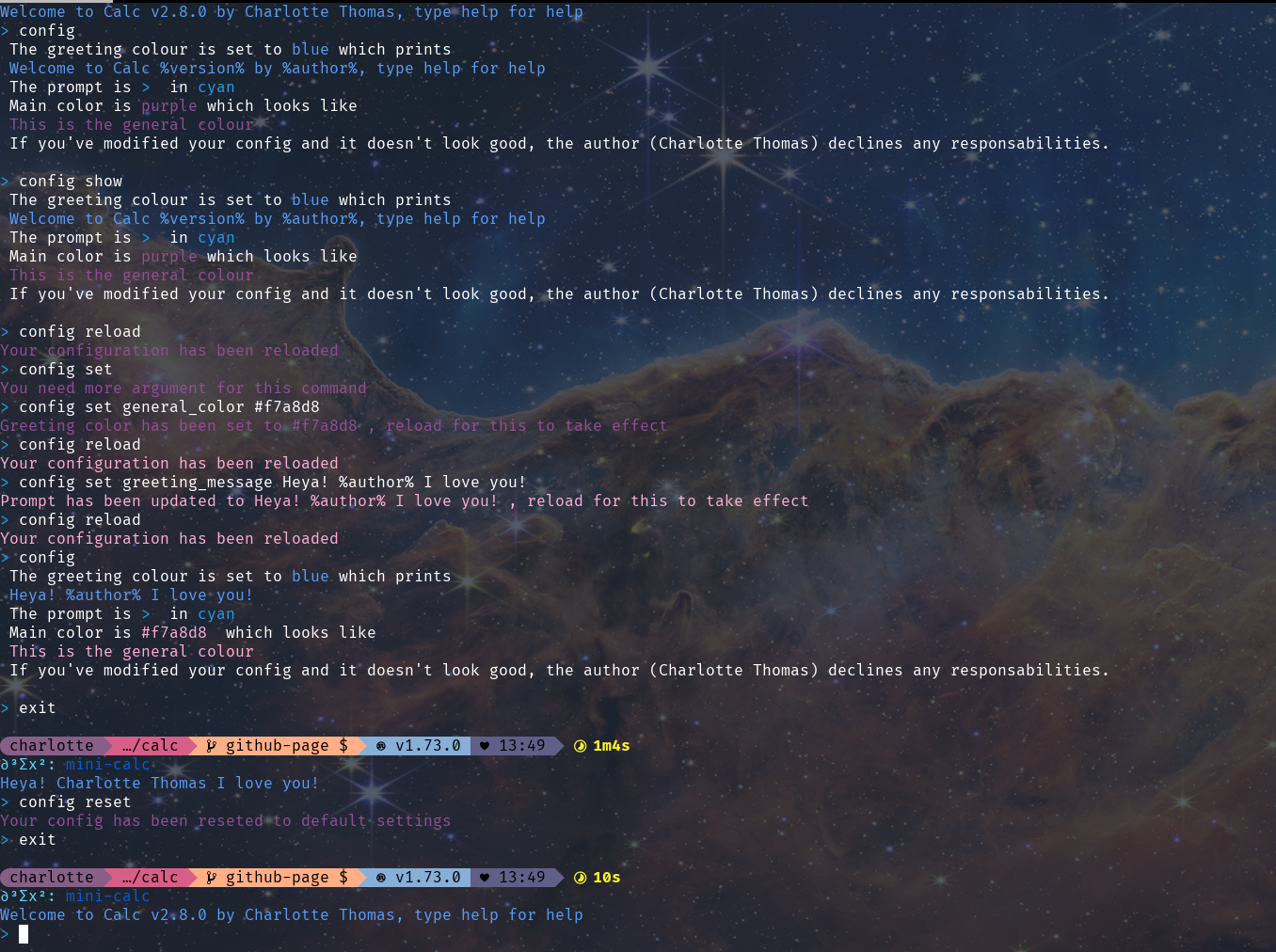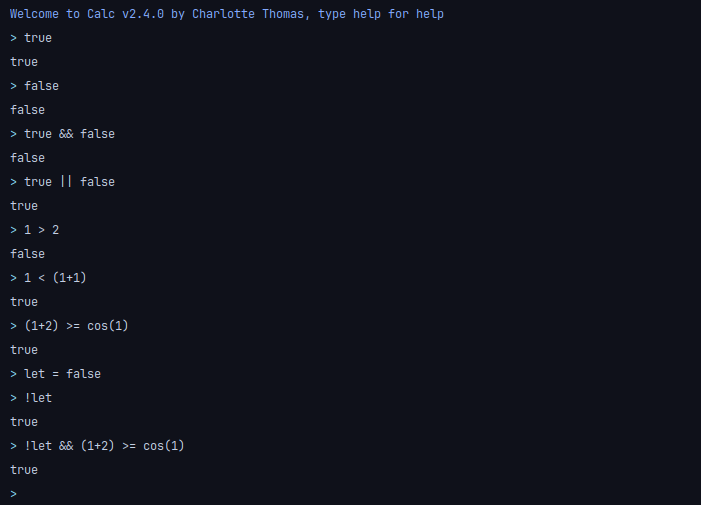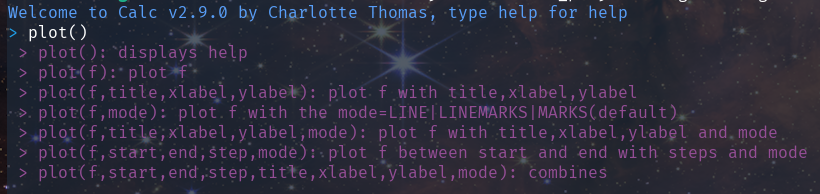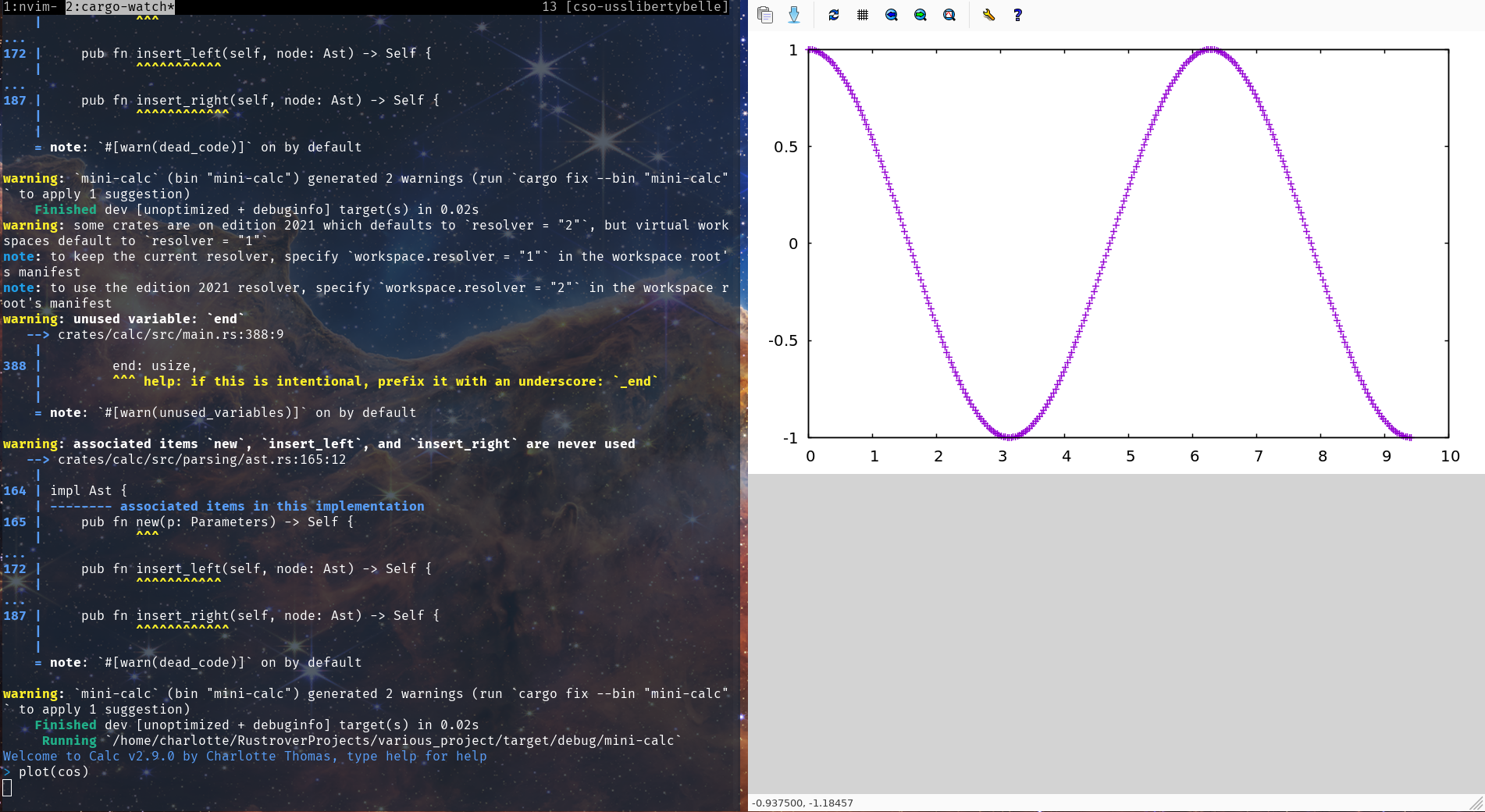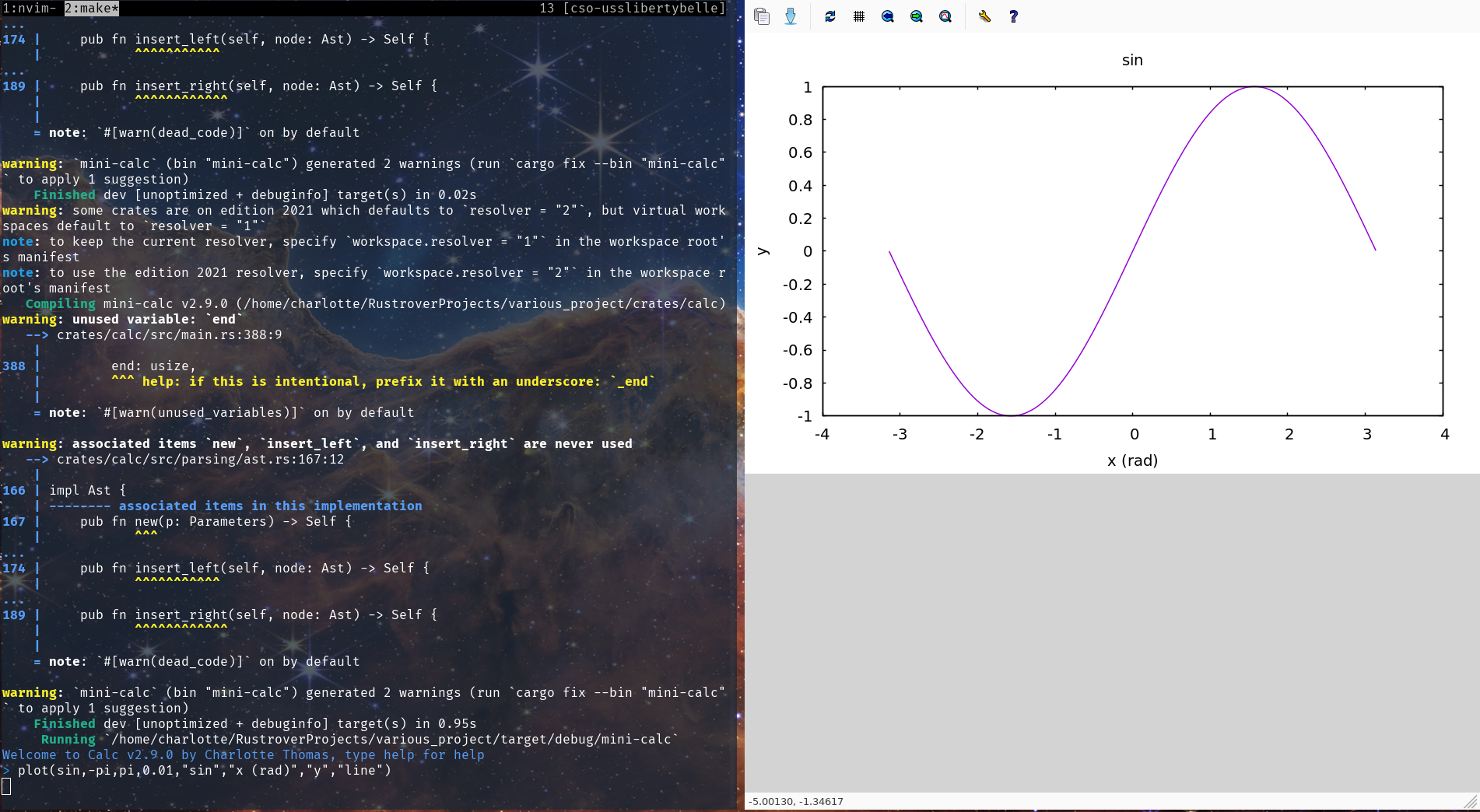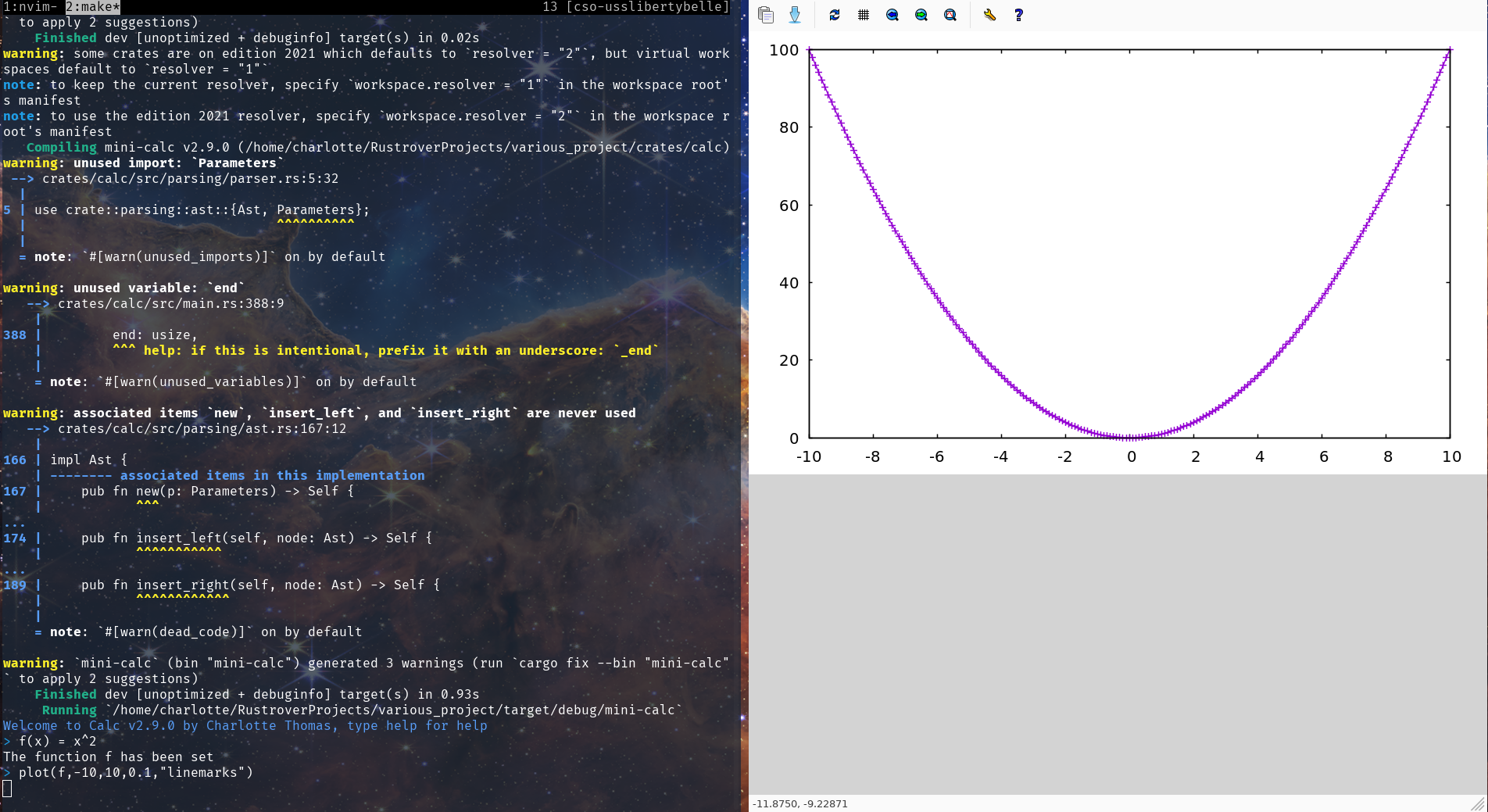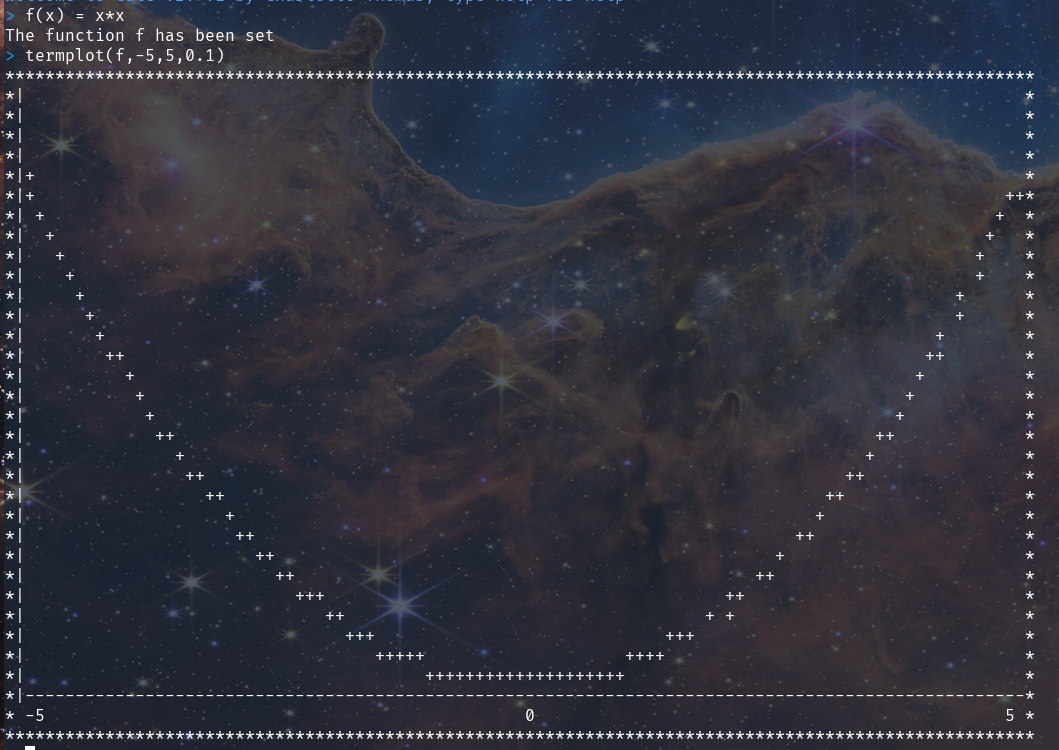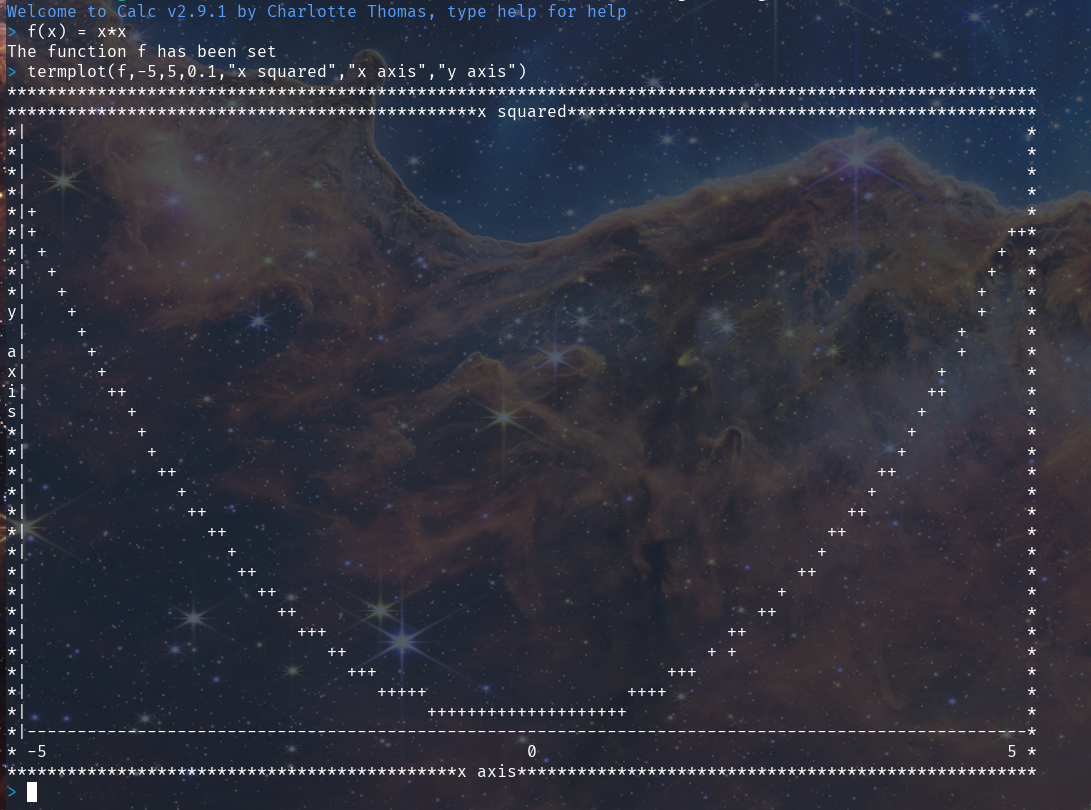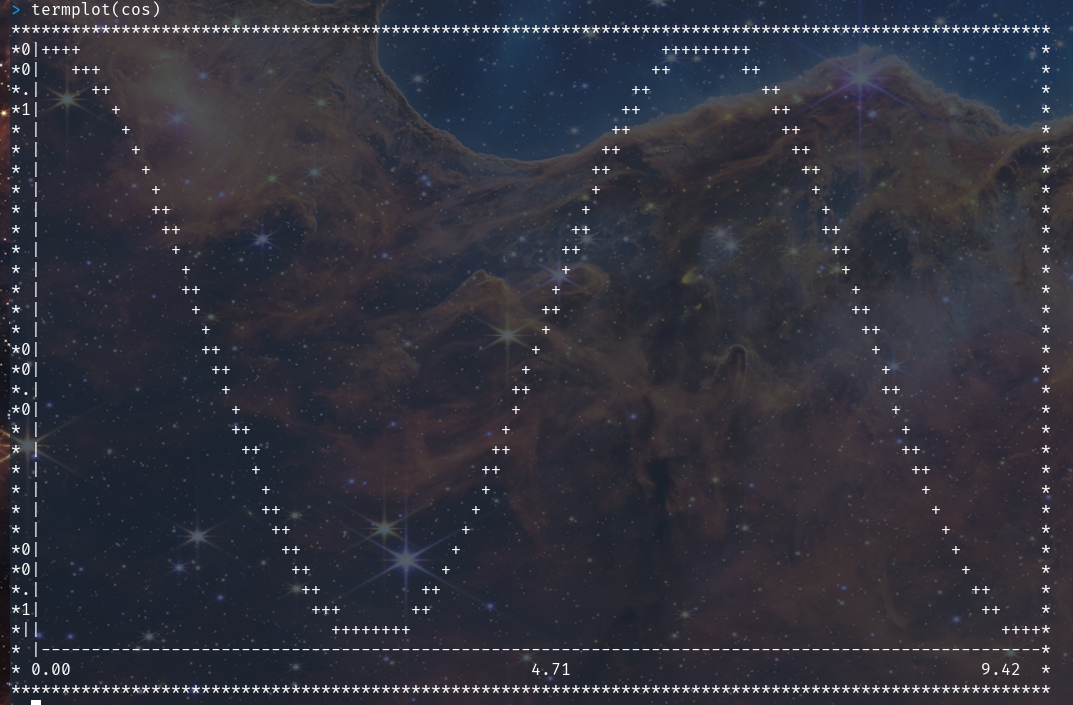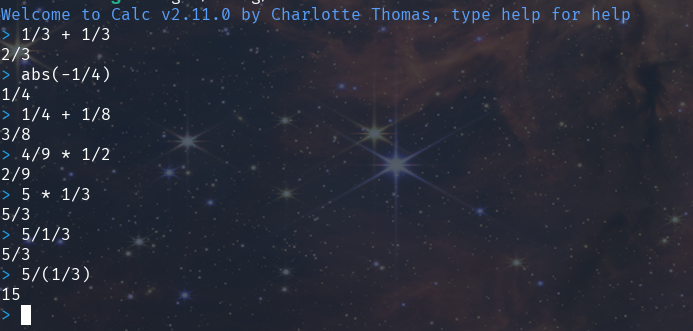Calc
Install
You can install the latest version from source
git clone https://github.com/coco33920/calc
cd calc
cargo build --release
./target/release/mini-calc
or install it via cargo
cargo install mini-calc
Usage
You can see how the calculator works over at the usage page
Config
An overview of the configuration of mini-calc can be found here
Function
An overview of the function of mini-calc can be found here
Logic
To learn about the binary logic built in go to the logic page
Plot !
You can plot more information in the plot page
User defined functions
You can define your own functions!
Vector calculation
You can compute using vectors!
- add vectors
- dot product (* operator)
- norm function
Matrices !
As of 2.7.0 matrix algebra is implemented (using lup reduction)
- you can add matrices
- multiply compatible matrices
functions added
- transpose
- invert
- det
As of 2.11.2 the matrices are pretty-printed!
Non interactive use !
As of 2.12.2 you can use the calculator without the REPL!
Usage
you use it as a regular calculator
Basic Operators
+for the addition-for the subtraction/for the division*for the multiplication^for the exponentiation
Setting variable
It's easy to set a variable, just use
myvar = value
example:
myvar = (2+2)
Built-in variable
piis pi as a double precision floateis e as a double precision float
Functions
The following functions are available
Trigonometry
- sin (vectorized)
- cos (vectorized)
- tan (vectorized)
Hyperbolic trigonometry
- sinh (vectorized)
- cosh (vectorized)
- tanh (vectorized)
Reverse trigonometry
- asin (vectorized)
- acos (vectorized)
- atan (vectorized)
Exponentiation
- exp (vectorized)
- ln (alias: log) (vectorized)
Vectors
- norm
Matrices
- det
- invert
Plot
- plot
- termplot
Other
- sqrt (vectorized)
- factorial (aliases: fact or !)
- abs
- ceil
- floor
- round
Trigonometry
For trigonometry, the input are assumed to be in radian, if not, you have to put "false" or "true" as second argument, example shown bellow
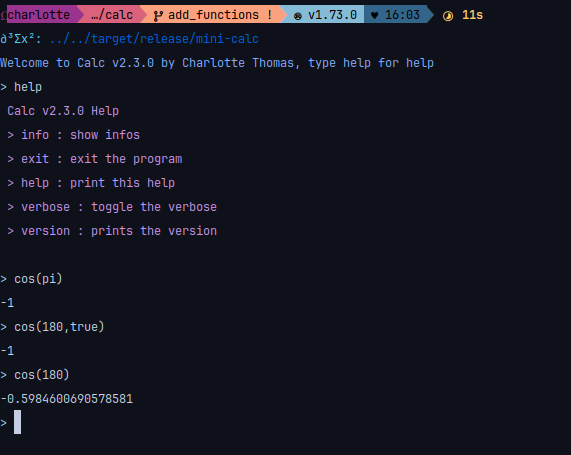
Exp/ln
If you use the exp function you can pass a second argument for the base you are using, if no second arguments are passed this is assumed to be in natural base
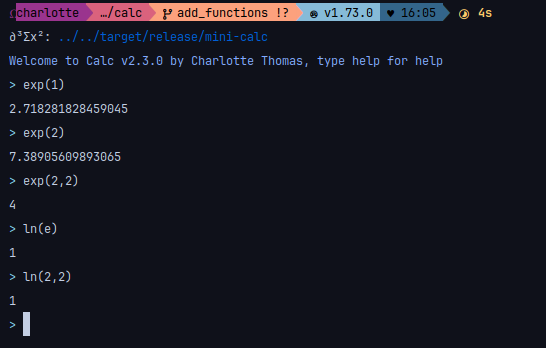
Root
You can take the nth root with the sqrt function, by default it takes the second root.
Round
You can round to the nth decimal with the round function, by default it round to the integer (floor)
Partial function
The language supports partial function
Vectorization
Function has been vectorized, for example
Configuration
You can configure the general color, greeting message, greeting color, prompt and prompt color from the file for example in (for linux)
~/.config/mini-calc/mini-calc.toml
Or situated in your operating system config folder.
What the configuration looks like
The default configuration looks like this
Colors
Available colors are
- purple
- cyan
- blue
- black
- red
- yellow
- green
- white
- an hexadecimal colour (ex: "#f7a8d8")
Default colour (if the configuration fail to load) is Cyan.
Example of a modified configuration
Configuration:
It looks like:
Interact in the command line
You can interact and modify the config from the command line the commands are
- config: show the current config
- config reload: reload the config
- config reset: reset the config to default parameters
- config set
categories are :
greeting_messagegreeting_colorprompt_colorpromptgeneral_color
Logic
You can now use logic! I implemented the following functions:
- or (alias : ||)
- and (alias : &&)
- geq (alias :
>=) - gt (alias :
>) - leq (alias :
<=) - lt (alias :
<) - eq (alias :
==)
Example:
Plot
You can plot, backend is provided by GNUPlot, so it should work great on linux and macos but behiaviour on windows is not known.
Help
To display the help just type help
Plot
Default
It's easy to plot a function by default, just type plot(fn)
Options
A more difficult plot can be ploted by adding parameters
Plot your own function
You can plot your function!
Terminal plotting
You can plot right into the terminal!
Default
The best example to show it is the square function between -5 and 5 with a 0.1 step. The x axis is automatically scaled but not the y axis for now.
With option
The terminal supports options!
Auto y scaling
Now the y axis auto scales, and labels were added in 2.9.2 !
Exact Math
Rational exact math
As of 2.11.0 rational exact math was added, support for
- Rational operation
- Rational reduction
Was added.
It was also added to the stdlibs for the functions.
Example
Or even with inverse of matrices!
And it rationalize floats with 10 decimal points of precision (but printed as 5)